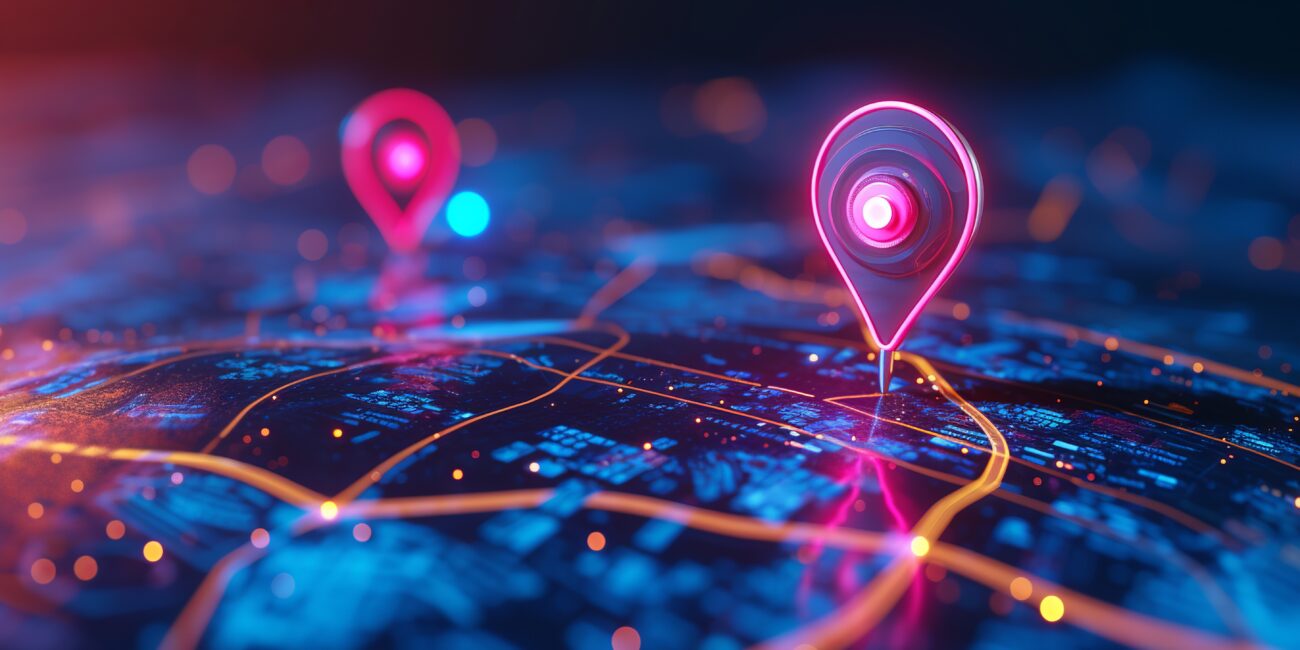Whenever an individual or business moves, one of the most important things to do is inform everyone of the change of address. For businesses, this extends beyond a national change of address — it also includes changing the information on all of their online platforms. Yet when a company switches locations, they often put off or completely forget to do this latter part because of the research and time involved.
Fortunately, this guide is your key and cheat sheet to changing your business’s address on some of the most popular platforms, including Google Maps, Waze, Apple Maps, and more.
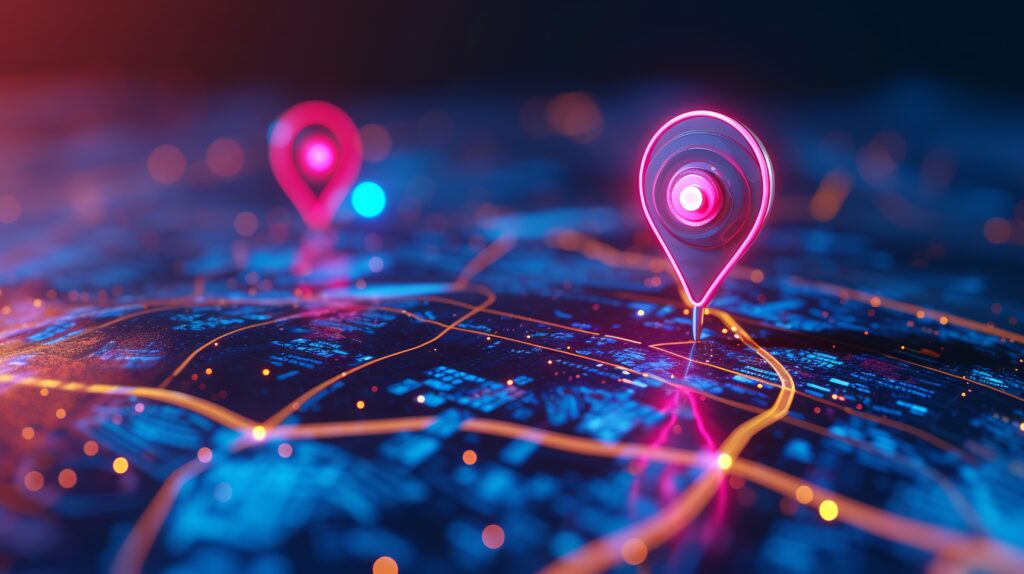
Google Maps and Google Business Profile
Updating your business’s address on Google Maps and in your Google Business Profile will help increase your business’s discoverability — both in the Maps app and for users looking up your business using Google Search.
- Log in to your Google Business Profile here.
- To edit your business address via:
- Google Search: Select Edit profile.
- Google Maps: Select Edit profile, then click the Business information button.
- Near the top of the page, select Location.
- Next to where it says “Business location,” select Edit.
- Edit your address information.
- Next, select Save (Make sure to follow the address guidelines!).
- If you wish to also adjust your business’s pin location, select Adjust.
- Then, move the map so the pin points to your business location.
- Select Done and then click the Save button.
NOTE: If Google has trouble finding your address, you’ll get a warning message. Follow these steps:
- Re-enter the parts of your business’s address that are highlighted in red.
- If Google still can’t find your business’s address, set the pin location of your business and save the changes made.
You can find more information and guidance for changing your business’s address on Google here.
Apple Maps
Apple offers businesses a free platform to manage their business: Apple Business Connect. You can follow the steps below to update your business’s address:
- Go to Apple Business Connect and log in.
- NOTE: You need administrator rights to make edits.
- Select the Info button found in the sidebar.
- Click the View Profile button located at the top of the page.
- Edit your business’s listed address.
- Select Save to finalize your changes.
You can find more information about updating your business’s address in Apple Maps in their Apple Business Connect User Guide sections here and also here.
Waze
Depending on how much you use Waze, the process for updating your business’s address will differ slightly.
Waze users with a status of Level 2 or higher status can edit a business’s location within their status ranking. If this matches your situation, follow these steps:
- Open the Waze app.
- Tap on the search bar.
- Search for the place you want to edit (i.e., your business).
- Tap the three dots in the top-right-hand corner of the screen.
- Tap the Edit button.
- Make the relevant changes.
- NOTE: Waze limits the distance a place can be moved in one edit. This means that if you need to move your business far from its original location, you’ll need to make and save multiple edits.
- Tap Done or Save.
For Waze users with a status lower than Level 2 or wishing to enter their business’s location when it’s outside of their status ranking, a platform user with a sufficient ranking status must approve the change.
You can find more information and guidance for changing your business’s address on Waze using their support platform, Wazeopedia, or in the Waze forums here.
Facebook Business Page
Facebook is still one of the top social platforms for businesses. If your company’s address isn’t accurate, you might find some negative reviews on your business’s Facebook page. To prevent this, follow the steps below to update your business’s address on Facebook:
- Log in to your business’s Facebook account.
- If you have multiple profiles and/or Pages linked to your account, click on your profile photo in the top right corner of the page.
- Select your business’s Page.
- Underneath your Page’s profile picture, click the About button.
- Now, on the left-hand side of the page, click the Contact and Basic Info buttons.
- Next to your address, you’ll see a grayed-out pencil icon representing an editing option — click on this.
- Update your business’s address.
- You can then use your mouse to drag the map and reposition your business’s location using your mouse.
- Click the Save button.
You can find more information about updating your business’s address on Facebook here, and learn more about Facebook’s new Pages experience here.
Instagram Business Page
To change your business’s address on Instagram, you have two options.
Option 1:
- Log into your business’s professional account.
- Navigate to your profile page.
- Click the Edit Profile button.
- Under the Public Business Information section, you can edit your business’s listed address.
- To save your changes:
- Click the Done button to save on Apple devices.
- Click the checkmark icon to save on Android devices.
Option 2:
- Go to your business’s Facebook Page.
- Change and save your business’s address.
- Toggle the option to connect your business’s Facebook Page with your business’s Instagram account.
The critical difference between the two methods above is whether or not your business’s location shows up on Instagram Maps. Editing your business’s address using Facebook will make your business’s location both visible on the Instagram Map and taggable in Instagram posts and stories.
You can find more information about updating your business’s address on Instagram on this page.
Bing
Bing Places for Business is essentially Bing’s counterpart to a Google Business Profile. Consequently, updating your business’s listing for all the users who prefer searching with Bing is just as important.
- Log in to your Bing Places for Business account here.
- Navigate to your dashboard.
- Select your business listing.
- Click on the Edit button.
- Update your business’s listed address.
- Select Save to confirm your changes.
If you’ve noticed that a listing for your business exists but you didn’t create it, you can quickly and easily claim the listing.
- Log in to your Bing Places for Business account here.
- Look up your business’s name.
- Click on the Claim Business button.
- Follow the prompts to verify your claim.
- Navigate to your dashboard.
- Select your newly claimed business listing.
- Click on the Edit button.
- Update your business’s listed address.
- Select Save to confirm your changes.
You can learn more about updating a business listing and changing your business’s listed address on Bing Places for Business here.
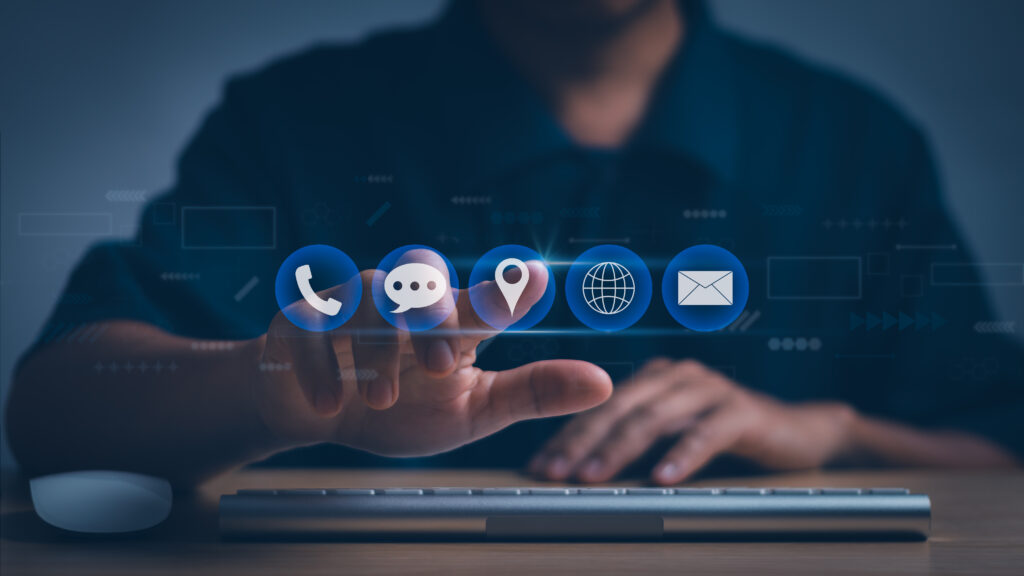
Yelp
Sometimes, businesses create their own Yelp pages, and sometimes, they have Yelp pages even though they didn’t create them themselves.
If you have created a Yelp page for your business:
- Log in to your Yelp for Business account here. You will be brought to your business profile page.
- Select the Business Information button.
- On a desktop, the button is in the menu on the left of the page.
- In the mobile app, the button is labeled as Biz Info in the navigation bar at the bottom of the page.
- Edit your business’s address.
- Click the Save button to finalize your changes.
If you have not created a Yelp page for your business, but a Yelp page exists:
- Visit the Yelp for Business starter page here.
- Look up the name of your business.
- Select the existing business page.
- Log in to your Yelp for Business account.
- Select Claim This Business or Reclaim This Business.
- To complete your claim, you will have one or two options:
- Option 1:
- Collaborate with someone on-site at your business’s location to answer the phone and enter a verification code on the keypad.
- NOTE: Check that the phone number is correct. If incorrect, request to change the phone number and provide the correct number.
- Complete claiming once Yelp has updated the phone number.
- Collaborate with someone on-site at your business’s location to answer the phone and enter a verification code on the keypad.
- Option 2:
- Request Yelp to send the verification code to a relevant work email address (either your own or a collaboration with someone who has one).
- After completing the claim, you should then be able to go in and edit the business page.
You can find more information and guidance for changing your business address on Yelp’s blog here.
MapQuest
- You will need to sign up for a paid Yext account.
- Please note that you must first schedule a demo with Yext here to initiate getting a quote and signing up for an account.
- Log in to your Yext account.
- Select your MapQuest property.
- Review and update your business’s address.
You can find more information and guidance for changing your business’s address via the Yext platform here.
Conclusion
As dedicated business owners and professionals, your priority is serving your customers. Ensuring they can locate your business’s current address is paramount. Yet amidst the chaos of a business relocation, updating this vital information often gets overlooked.
Consider this a friendly nudge to promptly update your business’s new address across all platforms. Utilize the steps provided to efficiently streamline this process. By swiftly updating listings across all platforms: personal website, social media profiles, email signature, and templates, you can keep your customers focused on your business instead of searching elsewhere.
At J&L Marketing, we excel not only in helping your business dominate industry markets by out-performing and out-smarting the competition, but we also serve as your dedicated partner every step of the way. With superior proficiency in technology, strategy, and communication, we surpass any previous marketing partnerships you’ve encountered. Our recognition as a Google Premier Partner for 2022 further validates our capabilities. Allow us to demonstrate how we can surpass your competition.